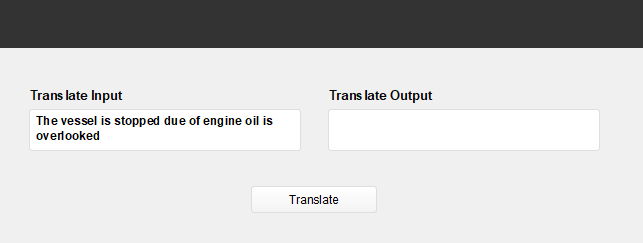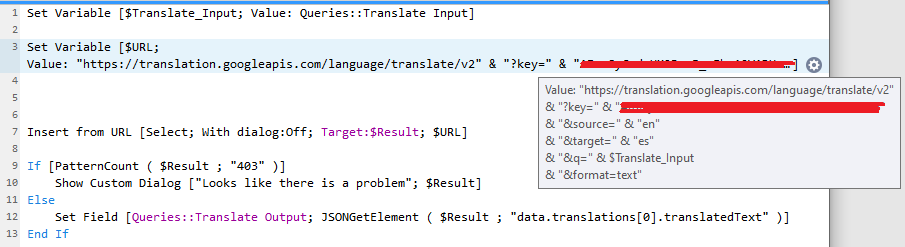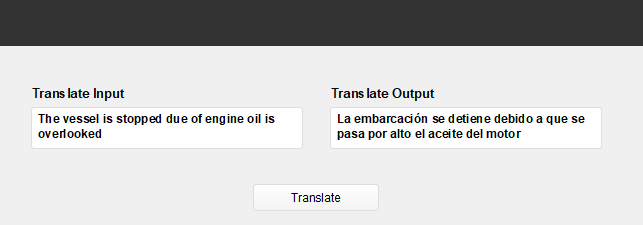Google Translation API integration with FileMaker
Justification of Topic:
Introduction:
Some of our customers need to translate the text from “English to Spanish” or “Spanish to English” in FileMaker; if we do this task manually, it will be a time-consuming process, and manual errors may occur.
To avoid the above-mentioned issues, we have found a solution to translate the text from FileMaker using the Google Translation API. When we call the Google Translation API using the FileMaker Insert From URL function, it will translate the given text and provide the result in JSON format. We can then process that JSON data using FileMaker JSON functions, and then the translated text can be used in our application as per our needs.
Steps to translate the text in FileMaker.
Step 1: Create an API key in the Google Cloud Platform website.
- If you have a Gmail account, log in to it and go to the Google Developer Console (https://console.developers.google.com/) and create a project.
- Navigate to the Credentials Page.
- Create a new API key using the “Create Credentials” button, and note the API key.
Step 2: Create fields and Scripts in FileMaker.
- To achieve the above task, In FileMaker Database Create two text fields, one for “Translate Input” and another for “Translate Output.” For example, enter the text that you want to translate in the “Translate Input” field. I have entered the text “The vessel is stopped due to engine oil is overlooked.” Please see the below screenshot.
- Create a script to translate the text from FileMaker using the Google Translation API. As mentioned in the functionality below,
- Initially, we need to set a variable to get the value of the “Translate Input” field.
- A variable must be set for the following URL:
- For translating from English to Spanish
- https://translation.googleapis.com/language/translate/v2key=xxxxxxxxxxxxxxxxxxxxxxxxxxxx&source=en&target=es&q=InputText&format=text
- For translating from Spanish to English
- https://translation.googleapis.com/language/translate/v2key=xxxxxxxxxxxxxxxxxxxxxxxxxxxx&source=es&target=en&q=InputText&format=text
- Add the “Insert from URL” step, here, in “Specify URL,” pass the URL variable.
- Finally, in the “Translate Output” text field, add a step to get the translated text from the JSON output, like the following:
- JSONGetElement ( $Result ; “data.translations[0].translatedText” )
- Add the “Insert from URL” step, here, in “Specify URL,” pass the URL variable.
- Please see the screenshot below for more information.
- After executing the above script, the translated text will be stored in the Translate Output field, like below.
Conclusion:
In conclusion, The team at FMDBSolutions hopes this article taught about how to translate the given text content from FileMaker using Google Translation API. FMDBSolutions is a team of well-qualified experts that have a lot of experience with the many versions of FileMaker Pro and the FileMaker Go app too.
Our team knows all about transitioning, migrating, converting, and upgrading for FileMaker. Companies that require FileMaker Integration can also use our services. Naethra Technologies Pvt Ltd have worked with clients from the USA, Australia, and Singapore and will complete your FileMaker assignment in the best possible way at a lower price but at the same or higher level of excellence.