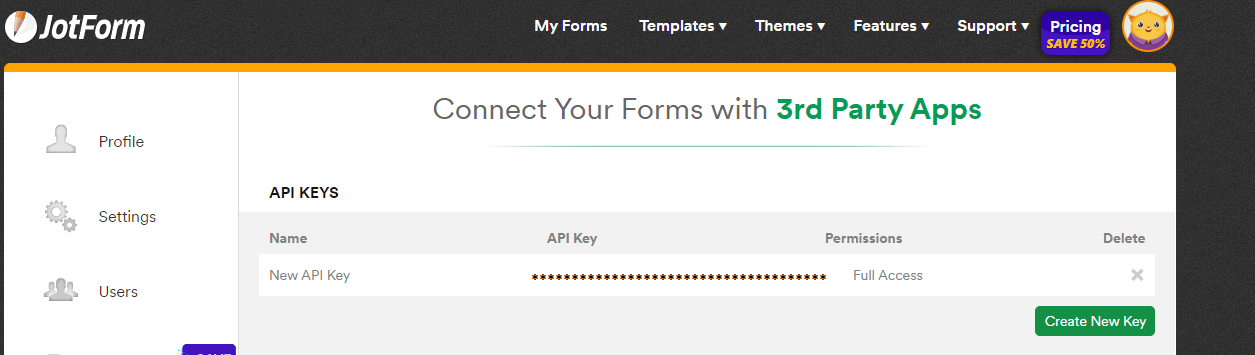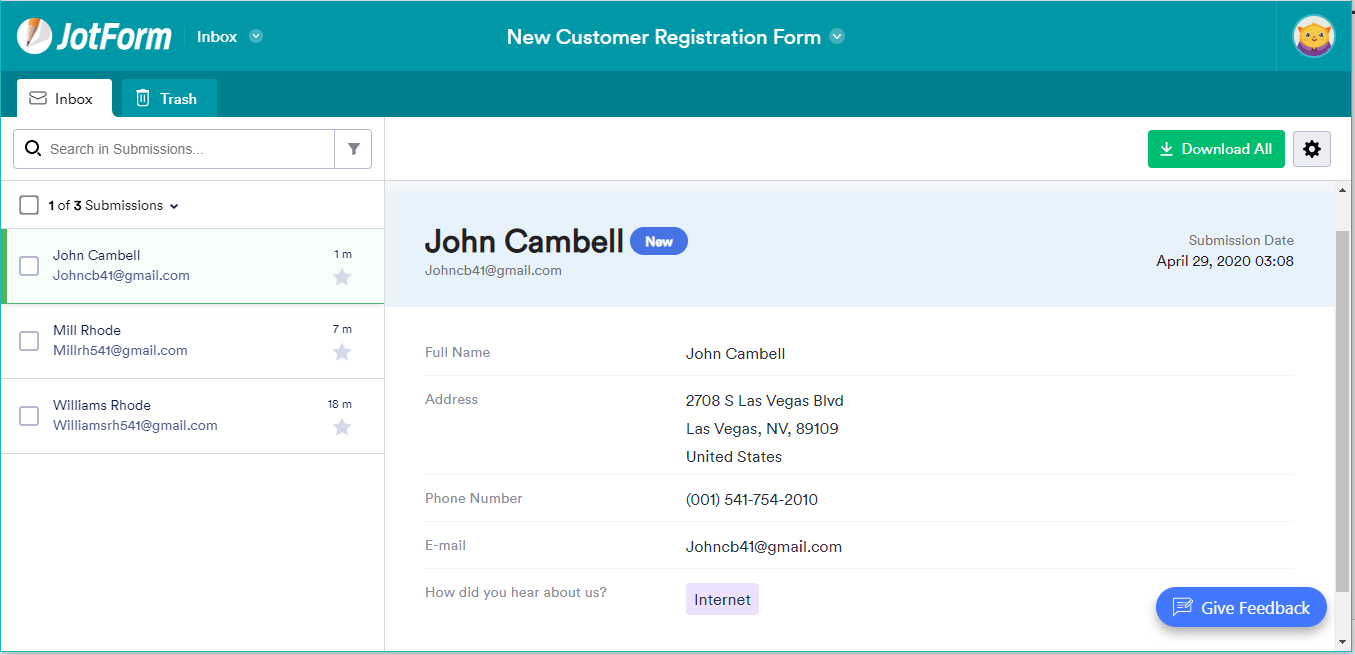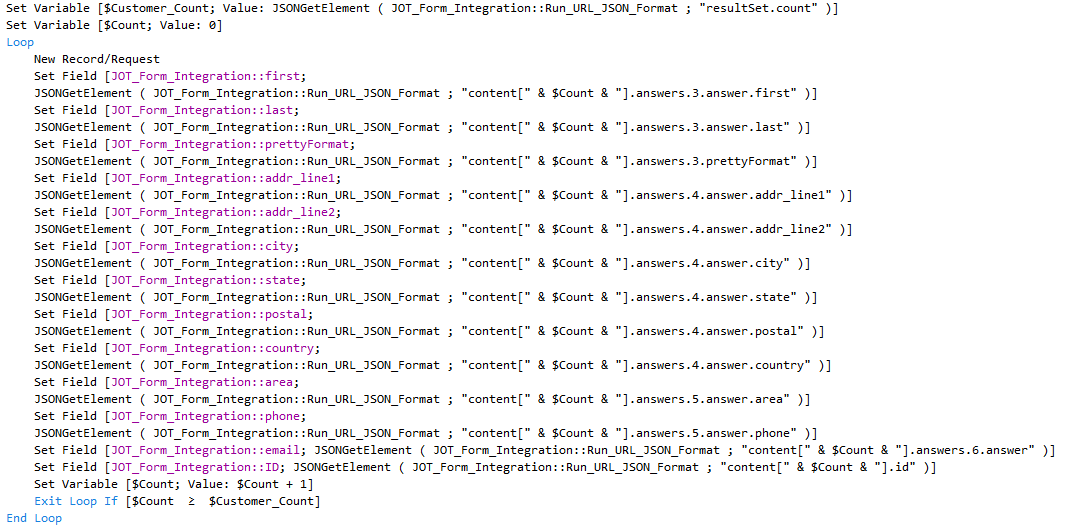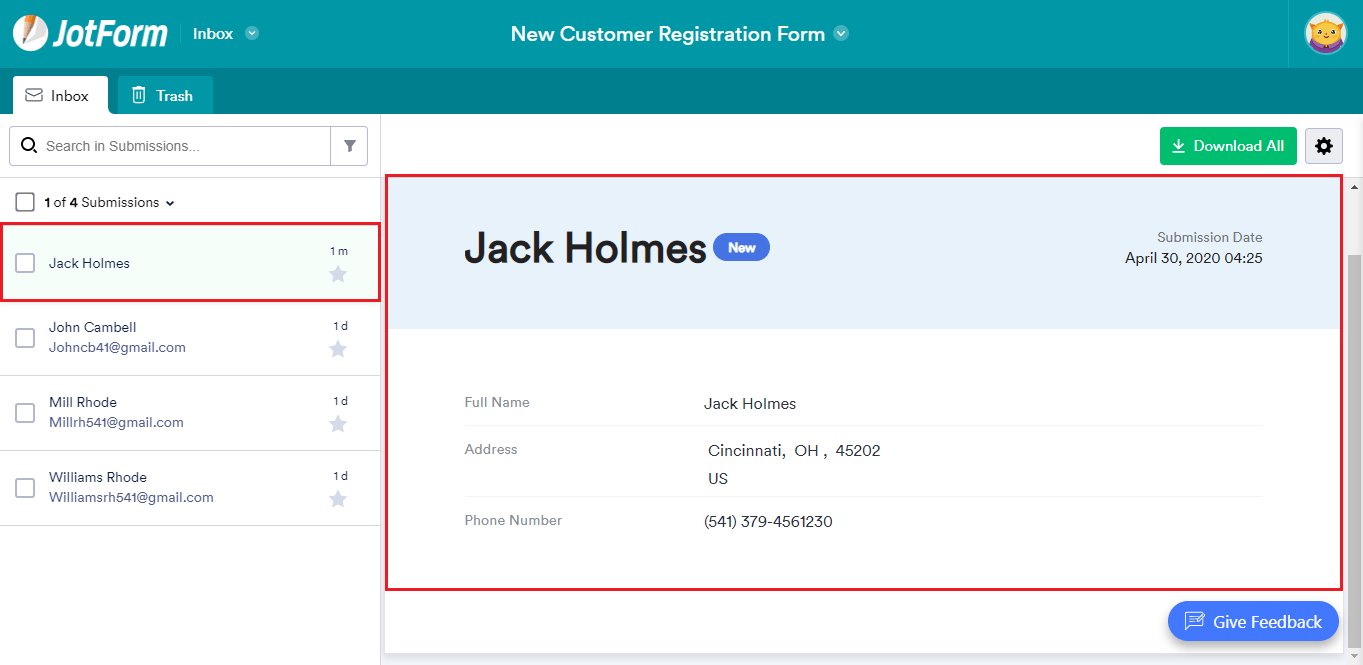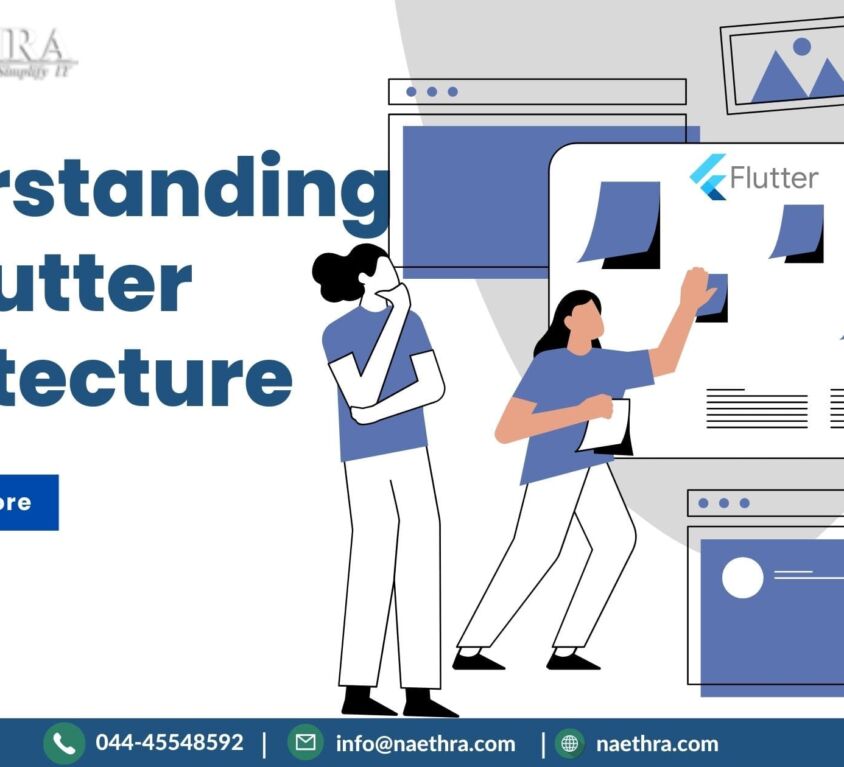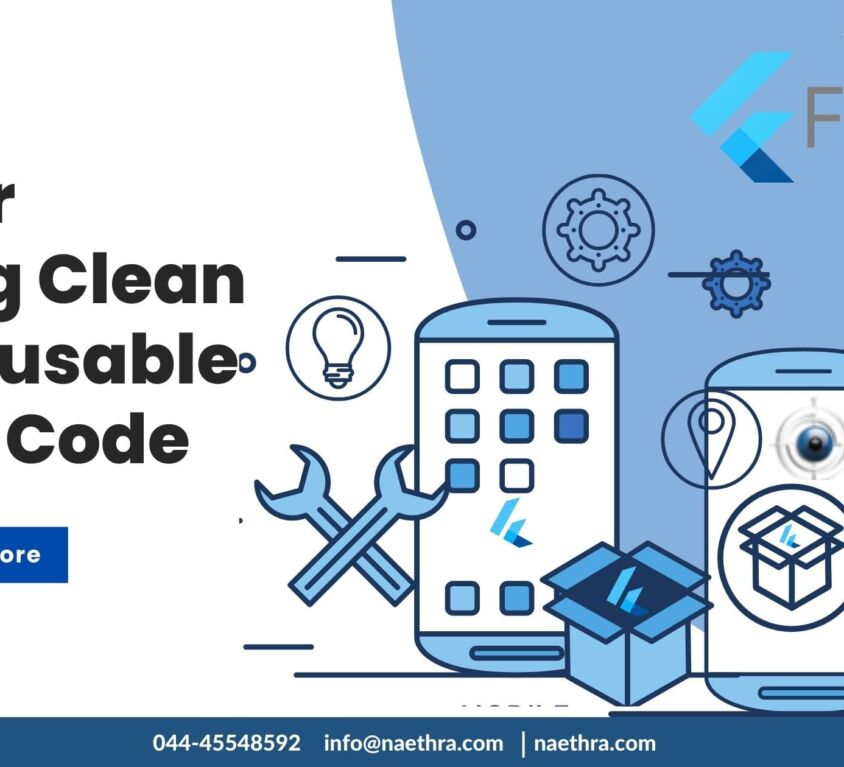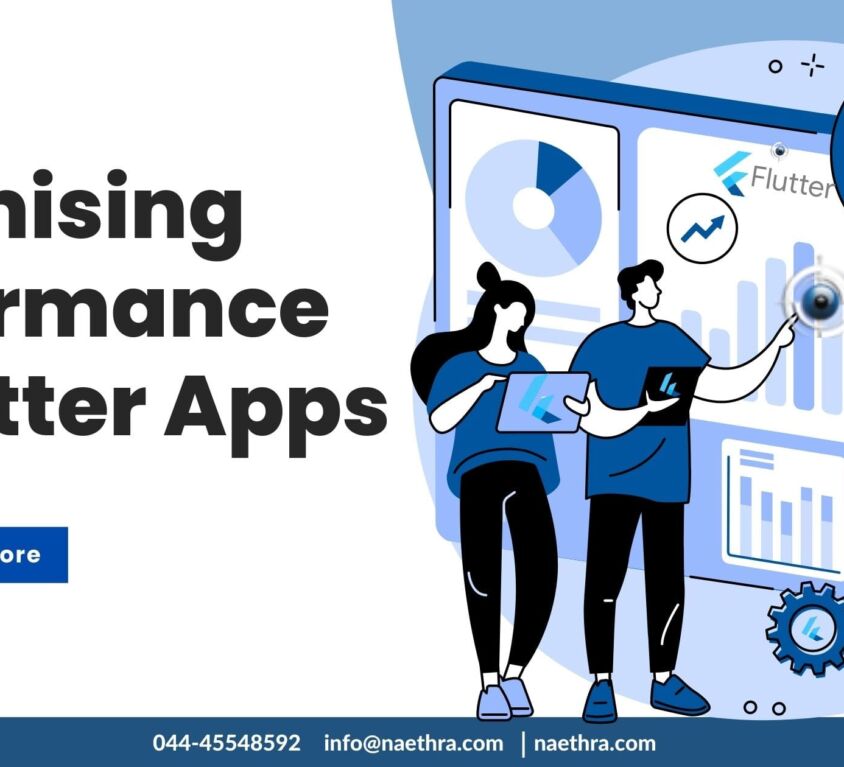FileMaker Integration With JotForm
Justification of Topic:
How to integrate FileMaker with JotForm, It will work above FileMaker version 15.
Introduction:
JotForm is a San Francisco-based online form-building company. JotForm’s software creates forms with a drag-and-drop creation tool and an option to encrypt user data.
One of our customers requested integration between FileMaker and JotForm, but there is currently no direct native code for this process.
To overcome this problem, we have found a solution for integration between FileMaker and JotForm using the JotForm API and cURL code. When we call this API and cURL code in the FileMaker script step “Insert from URL,” then it uploads and downloads the data in FileMaker from JotForm.
Step 1: Creating an API key in JotForm
- Create an account for JotForm at https://www.jotform.com/.
- After creating an account, in Settings, under the API tab, we can see the new API key generated for the account as shown below.
Step 2: Creating Forms in JotForm
- Now, we need to create a form by selecting the appropriate template, we can see the Form ID generated for the form in the URL, like below:
https://www.jotform.com/build/Form ID. - For example, here I have created a customer registration form and added three sample entries, as shown below.
Step 3: Download data from JotForm to FileMaker
- In the FileMaker database, create a field called “Run_URL” and create a script to download data from JotForm to FileMaker.
- In the script, using the “Insert from URL” script step, we can connect FileMaker with JotForm by using the following URL:
- After running the scripts, if successfully connected with JotForm, it will return the customer’s information in JSON format in the field “Run_URL.”
- Create a field called “Run_URL_Json_Format” and provide the following calculation to format the element:
- JSONFormatElements ( Run_URL )
- Now we can fetch the data for each customer and store them as records in FileMaker using the following script steps:
- Now we can see the customer information stored as a record in FileMaker as below:
Step 4: Upload data from FileMaker to JotForm
- Create a script to upload data from FileMaker to JotForm.
- In the script, using the “Insert from URL” script step, we can post data from FileMaker to JotForm by providing the following information:
Target Field: Run_Url
URL : https://api.jotform.com/form/Form Id/submissions?apiKey=API KEY
cURL :
“-X POST
-d \”submission[3_first]=Jack\”
-d \”submission[3_last]=Holmes\”
-d \”submission[4_city]= Cincinnati\”
-d \”submission[4_state]= OH \”
-d \”submission[4_postal]= 45202\”
-d \”submission[4_country]= US\”
-d \”submission[5_area]=541\”
-d \”submission[5_phone]=3794561230\””
- After running the scripts, if successfully connected with JotForm, it will create an entry in the respective Customer Registration form, as shown below
Conclusion:
In conclusion, The team at FMDBSolutions hopes this article taught about FileMaker Integration with JotForm. FMDBSolutions is a team of well-qualified experts that have a lot of experience with the many versions of FileMaker Pro and the FileMaker Go app too.
Our team knows all about transitioning, migrating, converting, and upgrading for FileMaker. Companies that require FileMaker Integration can also use our services. Naethra Technologies Pvt Ltd have worked with clients from the USA, Australia, and Singapore and will complete your FileMaker assignment in the best possible way at a lower price but at the same or higher level of excellence.