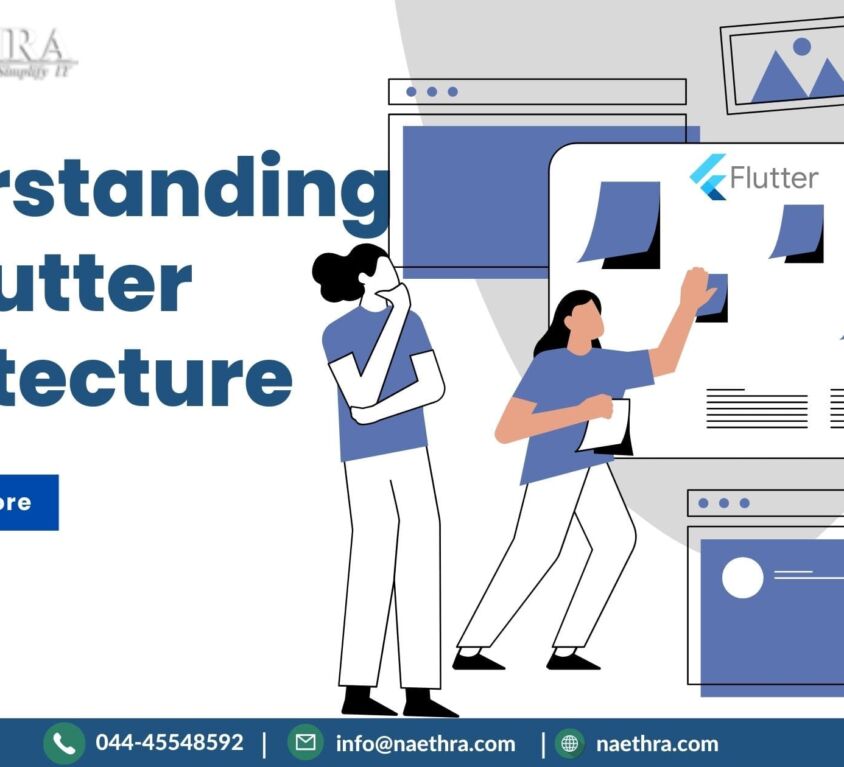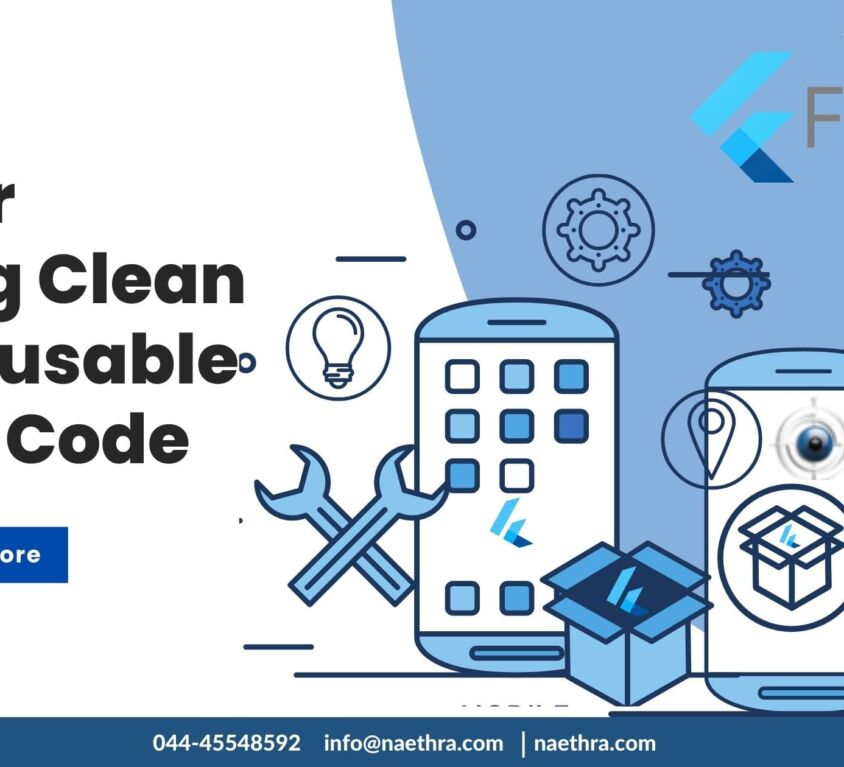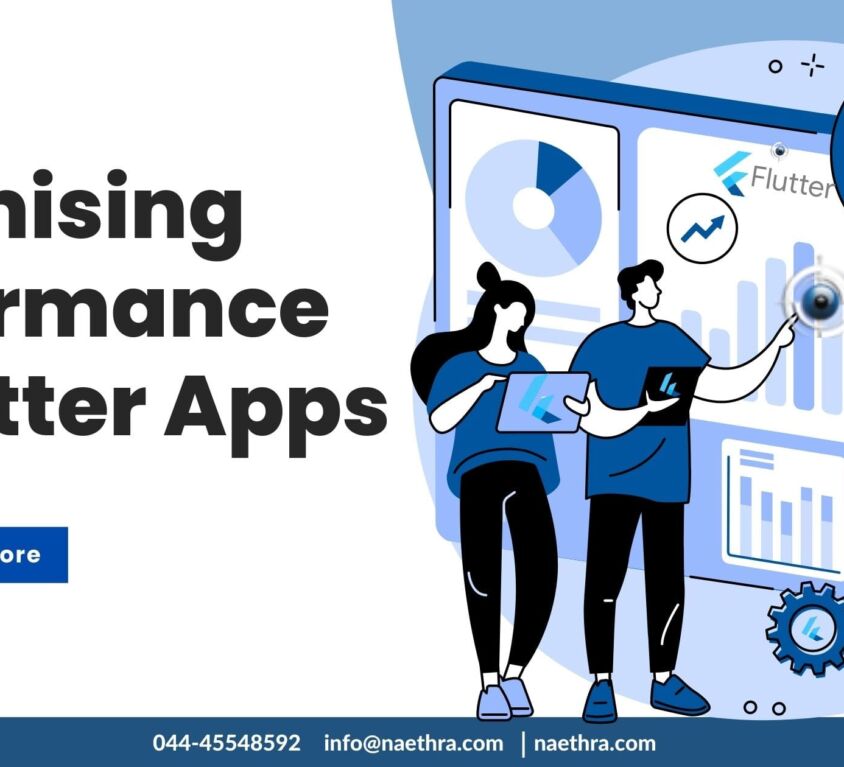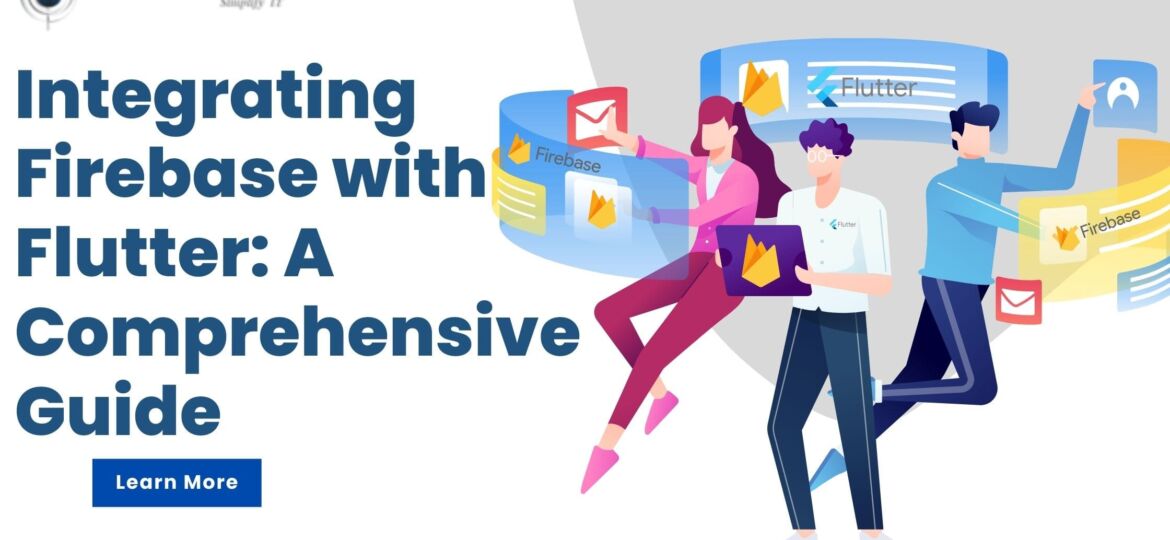
Integrating Firebase with Flutter: A Comprehensive Guide
If you are a Flutter developer or a business person looking for developing high-quality apps, chances are you have heard of Firebase. Firebase is a comprehensive backend app development platform that provides a wide range of services for Mobile app developers. It enables app developers to store and sync data across devices and build secure user authentication systems.
In this blog post, we’ll explore how to integrate Firebase with the Flutter app—from setting up your project to best practices for creating secure and reliable cross-platform apps.
Firebase is a mobile and web app development platform. It provides a variety of services, such as authentication, real-time databases, Firebase cloud messaging, cloud storage, analytics, and hosting. Firebase’s primary feature is its real-time database, which stores and synchronizes data across multiple clients. Flutter plugins enable access to these services using a single API, so developers can easily integrate them into their apps and take advantage of Firebase’s features.
Google Firebase can be used with Flutter to make the development process easier by providing a real-time database, authentication, and cloud storage for applications. This allows developers to focus on the logic and user experience of their app without having to worry about setting up and managing backend services and its infrastructure. With the Firebase project, developers can quickly build out a backend for their Flutter apps and get their applications up and running quickly.
Setting Up Firebase and Flutter
To get started, the first step is to set up your Flutter project in the Google Cloud Platform Console. In the console, you will need to create a new project and then enable APIs related to Firebase. After that, you can download the configuration files needed for your app from the console. The next step is integrating the downloaded configuration files into your app by adding them to your file. Finally, you can start using Firebase services in your source code by including the relevant packages.
You can also connect your Android Studio project to Firebase by using the Firebase Assistant. Simply open the Assistant window in Android Studio and use it to add Firebase to your Android project. The Assistant can also help you to add Firebase Analytics, Firebase Authentication, Firebase Cloud Messaging, and other Firebase services to your project.
Firebase Authentication in Flutter
The next step is setting up secure user authentication for your app with Firebase Authentication. This service allows users to sign in or sign up with their email address or phone number, as well as social media accounts such as Facebook or Google Plus. You can also use multi-factor authentication if you want an extra layer of security for sensitive data. With multi-factor authentication, users will be required to enter additional verification codes when they log in or register on your app.
Firebase Storage in Flutter
With Firebase Storage, you can store user data such as images and videos which can be retrieved anytime from any device connected to your app. To use this feature, simply create a new reference object pointing to a specific location within your cloud storage bucket using the storage() method provided by the firebase package library (firebase store). Then call the putFile() method along with a valid File object pointing towards where you would like it stored within your cloud storage bucket and voila! You have successfully stored some data in the cloud from your application built with flutter!
Firebase Realtime Database in Flutter
Realtime databases are great for syncing data across multiple devices quickly and reliably due to their real-time nature of updating changes across all connected clients simultaneously whenever any change happens on server-side databases. With Firebase’s real-time cloud database services, developers can easily access and update data from their apps without having to write complex queries and commands, all they need is just a few lines of code. To add real-time database support in our flutter application, first configure the firestore instance using config values present inside our configuration file (inside the directory, in the app folder, Google-services JSON) and then use corresponding methods available through firestore library (firebase store) such as setData() and getData() while writing/retrieving data from the database.
Firebase Cloud Messaging
Firebase Cloud Messaging (FCM) allows us to send push notifications directly from our application servers or even third-party services like SendGrid straight into our flutter applications. Just configure our FCM settings inside the firebase store dashboard and then include the necessary libraries present inside the firebase store package. Afterward, provide a valid FCM token obtained from a device at the time of registration itself and later use the same token while sending notifications from the server side.
Key Takeaways From Integrating Firebase With Flutter
In conclusion, integrating Firebase with Flutter applications makes building powerful mobile applications easier than ever before! By following these steps and best practices outlined here, you will be able to create secure and reliable apps that offer users an exceptional experience every time they open it up!
Although this was an overview of integrating Firebase with Flutter, it should be enough to get you started. If you need more detailed information or want help setting up your project, please feel free to contact us at info@naethra.com. We offer software development services and would love to help you get started with Firebase and Flutter.