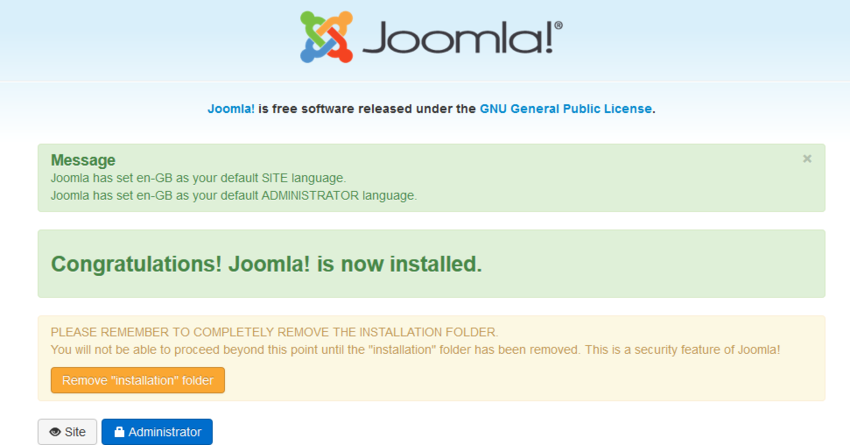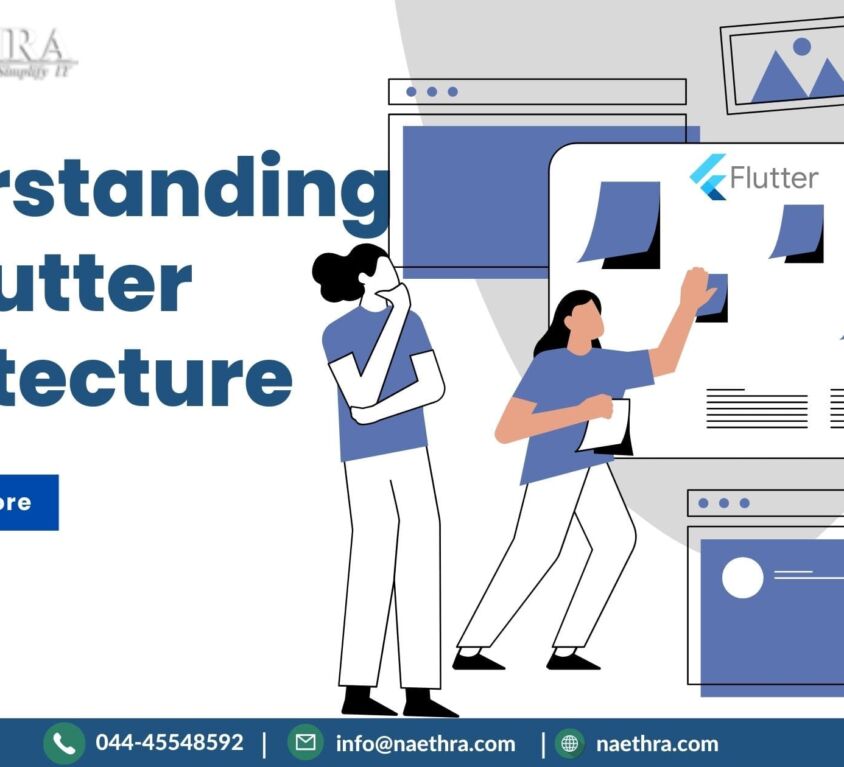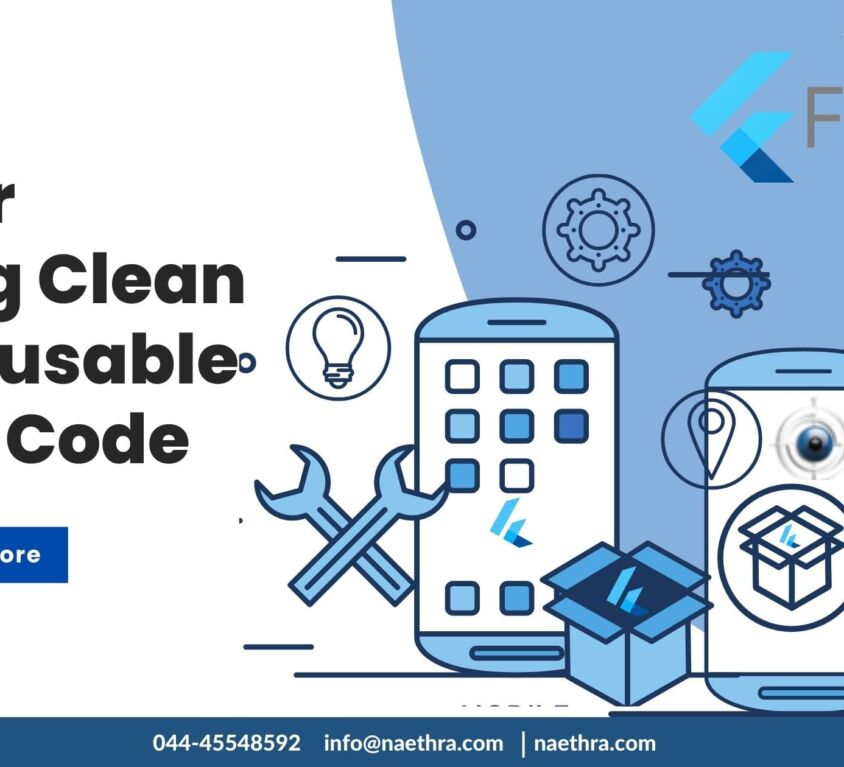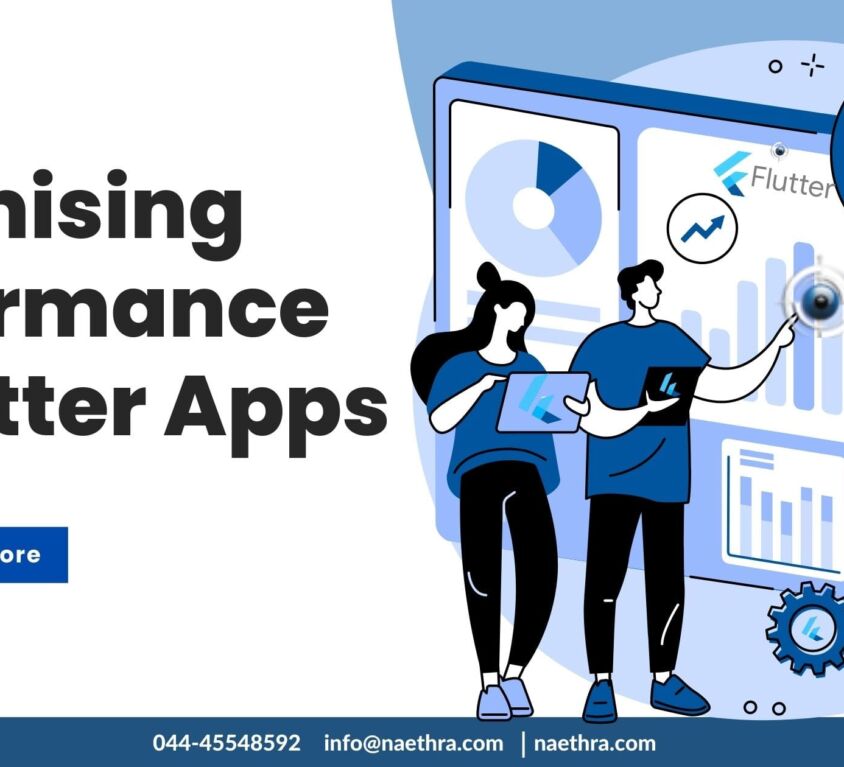Joomla Installation
Joomla is a full-stack content management system responsible for building over 2.5 million websites worldwide. The platform is completely open-source, allowing webmasters to easily scale their projects as they grow.
Joomla is available for installation either manually or by using an application installer such as Softaculous. The latter is much simpler, but you should always consider a manual installation if you want to customize the process.
What is Joomla?
Joomla is an open-source content management system (CMS). It offers users tools to build websites that handle and deliver various forms of content – blogs, online shops, community portals, and more.
Joomla has been around for some time and has built quite a loyal following over the years.
Joomla Features
As a CMS, many key Joomla features revolve around easy content management. A big part of this comes in the form of a What-You-See-Is-What-You-Get or WYSIWYG editor. Much like a word processor, the editor lets users craft content within an intuitive environment full of handy options.
Joomla is an expert when it comes to content optimization. You can utilize the media manager to add different file types to your article or prepare the content for search engines.
One often overlooked feature in Joomla is the banner manager. Quite handy for commercial websites, this option offers an easy way to monetize your website. The feature allows users to create profitable advertising campaigns and manage them easily from an easy-to-use panel.
But that’s just the tip of the iceberg. Joomla also comes with:
- User and contact management
- Integrated help system
- Built-in smart search tool
- Multilingual support
Joomla Pros and Cons
The open-source nature of Joomla means the platform is available at no cost. You are free to download, install, operate, and even modify the core application as you see fit. This makes Joomla a flexible and effective solution for individuals and small businesses.
At the same time, thanks to a relatively large and active community, help is always around the corner. There are numerous community forums and freelance developers that gladly share know-how and Joomla-related advice.
Joomla supports an extension ecosystem that allows users to extend on core capabilities of the application. The wide variety of modules will help you add calendars, contact forms, caching solutions, and many more.
Thanks to these extensions, Joomla is considered ecommerce-ready as well. Utilizing plugins like VirtueMart and HikaShop, you can turn any Joomla-based site into a lightning-fast and stylish online shop.
Other Joomla advantages include:
- Ease of use
- High environment compatibility
- SEO optimization
- Excellent scalability
While all of this sounds great, not everything is perfect with Joomla.
While the CMS is relatively easy to use, this isn’t always true when compared to similar platforms. For example, it is often considered more difficult to manage compared to WordPress.
As it is a free platform, Joomla offers no official support from the app developers. Sure, you can always partner with a reliable hosting provider that is experienced with the app, but the situation is still less than optimal in a business context.
How to Install Joomla
The Joomla installation process is simple and straightforward enough. Still, compared to similar web applications, you might find its configuration process a bit more involving.
1. Download Installation Package
If you are going to install the CMS on your web hosting server, you’ll need to Download a fresh joomla copy first. We recommend using the official website and getting the latest stable version of Joomla.
2. Upload the Joomla Files to Your Server
With the latest version of Joomla downloaded, you have to move it onto your web hosting server. You can do this by making use of an FTP Client (ex. FileZilla) or the file manager that comes with your web hosting control panel.
Once you’ve uploaded the file, you should then extract it into a chosen directory on your server. You can select the root folder here or any subfolder of your choice.
The installation package should come as a single archive file. Save that to your local drive.
3. Create a MySQL Database
Before you start the installation, there is one more thing to do – creating a database. To do this, you will need to use the web hosting control panel. In this guide, we’ll be using our proprietary ScalaHosting SPanel. Scroll down to the Databases section of the control panel and click on MySQL Databases. Next, fill in the name of the table and hit the Create Database button. You will now have to assign a user to the database. Go to the New MYSQL User section, and fill in the required database. Now we have to connect the two. To do so:- Scroll down to Grant Access to Database
- Select the database and username you have created
- Click Add User to Database
4. Follow the Installation Instructions
Launch your web browser and head to the installer via your domain name or IP address. If you unzipped the files anywhere else other than the main directory, make sure to specify the full path. For example, if you installed the CMS in a directory called “Joomla,” navigate to www.yourdomain.com/joomla<!–.
The URL should load the Joomla setup wizard.
You should first fill in the basic details here, such as your website name and user. This will be your username for administrating Joomla, different from the database username you created earlier.
Once you’ve filled in those details, click Next and move on to database configuration.
Here, you need to fill in the information of the database and associated user from the previous step. Select MySQL for Database Type.
The next tab is pretty much an overview of the settings you have just filled in. Double-check everything and click Install if all details look right. You will see a confirmation message once the process is complete.